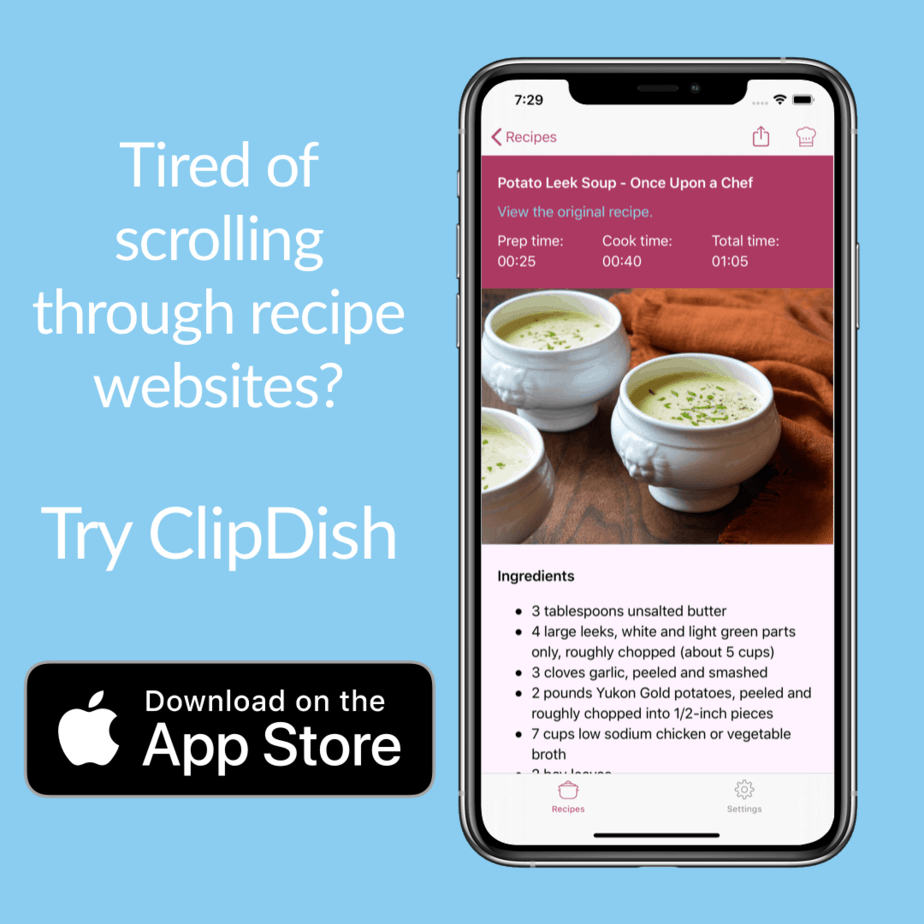I’ve mentioned in previous blog posts how much I enjoy grocery shopping. In the past, I used the app Trello to manage my grocery list. Now, I’ve moved everything over to the Apple Reminders app.
With Reminders, I can create a grocery list, share it with my family and even add items to it using Siri. With this amazing combination, you’ll never have a grocery list stuck to your refrigerator ever again!
In this guide, I’ll show you how easy it is to make a grocery list on your iPhone with the built-in Reminders app.
Setup Reminders App
The first thing you need to do is create your grocery list in Reminders. If you have never used Reminder before, the icon is shown below.
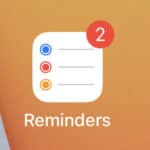
Find and open the Reminders app on your iPhone or iPad. It’s possible you removed Reminders. If so, pop over to the App Store and reinstall it.
Once opened, tap “Add List” create a list in Reminders called “Shopping.”
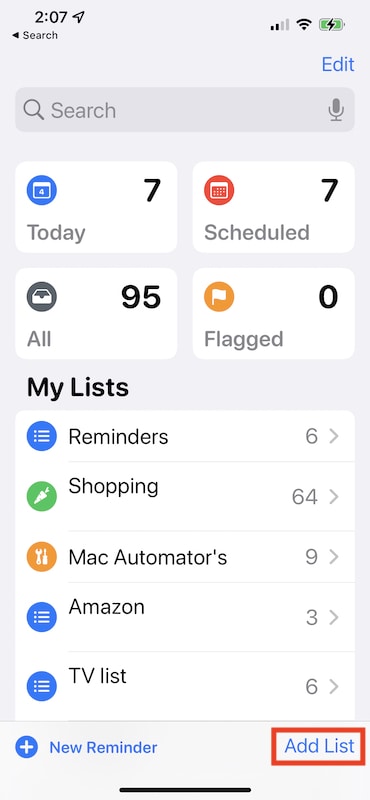
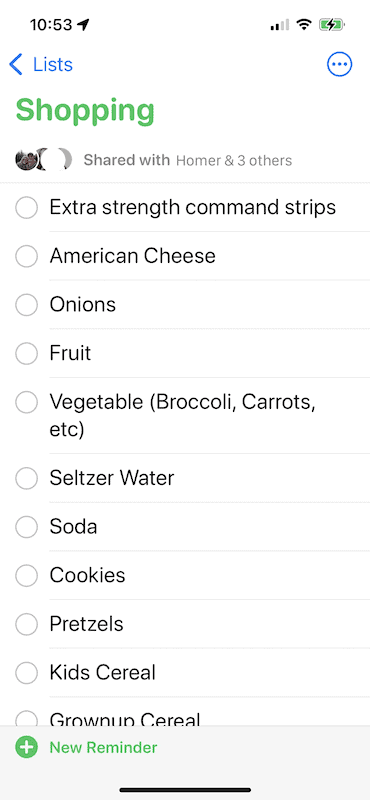
Now, whenever you think of something to add to your grocery list, just tap New Reminder. Actually, don’t do that. There is an easier way.
Hey Siri…
Once the shopping list is created you can activate it with Siri. If you want to add mayonnaise to your shopping list just say “Hey Siri, add mayonnaise to the Shopping list.” This even works with your Apple Watch.
Give it a try. I’ll wait.
I always have either my iPhone or Apple Watch with me. I never need to fumble around for pen and paper when I think of something for the store. Sometimes I just yell out into thin air and one of my devices picks it up. Do I look a little cray cray? Sure, but why are you looking in my windows at me anyway?
Have a family or roommates? Share your Shopping list
Do you have an outdated grocery list on your refrigerator? We did, and every week when I was making the list I had to make sure to check that list.
The outdated list is a thing of the past now because you can share your Reminders list with everyone in your house that has access to an Apple iPhone or iPad.
Here’s how to share your shopping list.
- Open up your Shopping list.
- Tap the More button.
- Then tap Manage Shared List.
- Add the names of anyone you want to have access to the list.
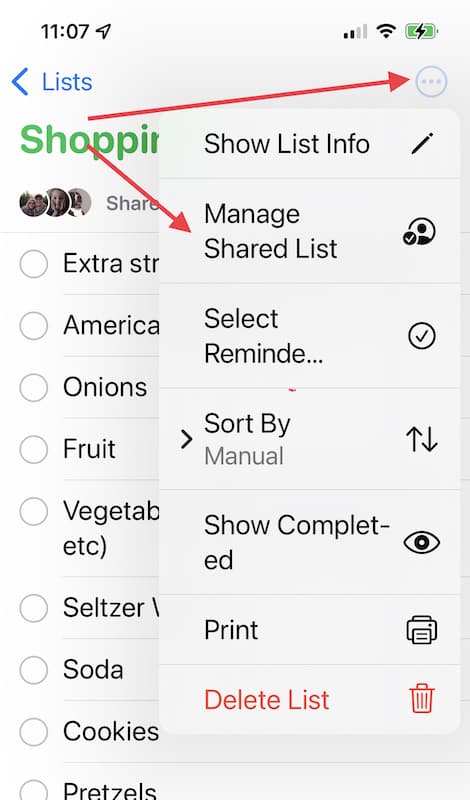
The list will show up in everyone’s Reminders app and they can add things with Siri.
Start your grocery list with a template
I find that every week I am buying the same things over and over again. Rather than try to remember to add milk to the list, I use a template and a powerful iOS application Shortcuts.
Shortcuts was added to iOS 13 but most people I speak to don’t know it exists. Shortcuts helps you automate repetitive tasks – like adding items to a shopping list.
This is a little advanced but bear with me this is going to save you a ton of time. This automation relies on three apps.
- Apple Notes – where your template list is stored.
- Apple Reminders – where your shopping list is stored
- Shortcuts – to glue them both together
Create your template
In the Notes app, create a new note called TEMPLATE – Grocery List and populate it with things you always want to check for when you shop. Think, milk, eggs, bread, etc.
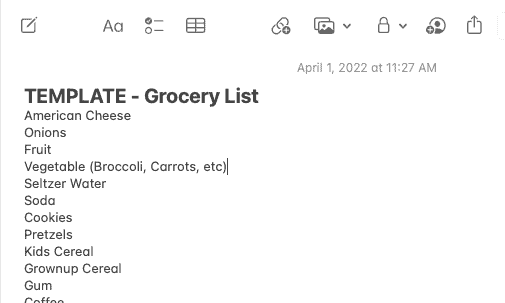
Create a grocery list Shortcut
You can create the shortcut by hand following the screenshot below. You can also use the shared Shortcut I created for you.
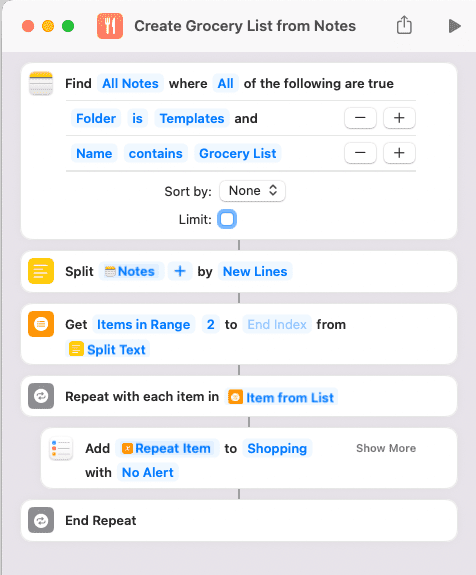
Let’s walk through this.
- The first step looks for your Template in the Notes app.
- The second step takes the note and separates it into individual lines
- The third step gets each line from the previous step starting at the second line and turns it into a list. It starts at the second line because I have the list name in the first line as the title.
- The fourth through sixth line goes through each line and adds it to the Reminders Shopping list
You can do that by hand or just install the Shortcut clicking here. Follow the prompts and it will install the Shortcut to your device.
Now, when you are ready to create your list, open the Shortcuts app and tap Create Grocery List from Notes. Wait a few seconds and your list is ready for the store.
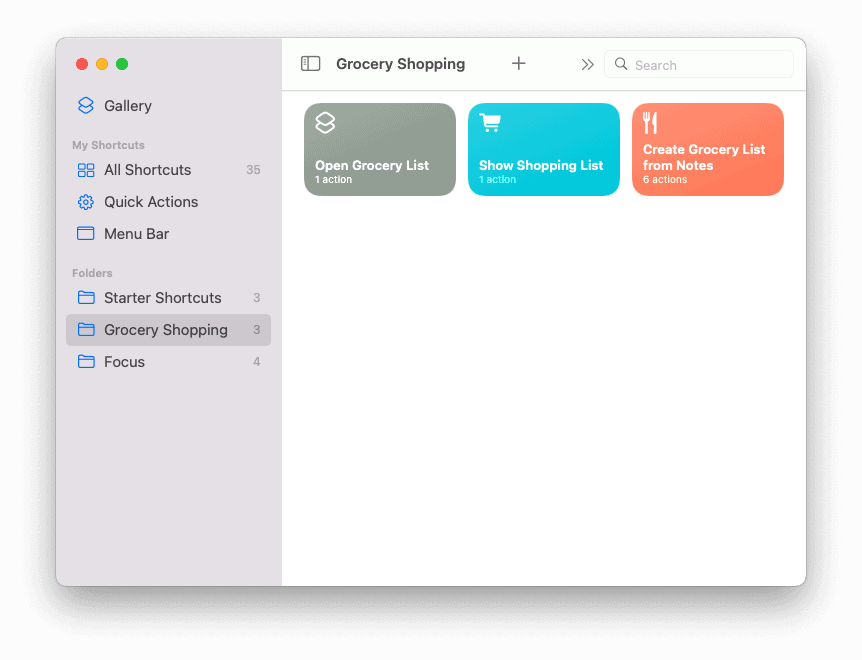
Meal planning with ClipDish
The last thing I want to talk about is the grocery list feature in our recipe organizer app ClipDish. This feature lets you take the ingredients from your favorite recipes and send them to your Apple Reminders shopping list.
When I’m planning my meals for the week, I will pick the recipes I want to make and send the ingredients to my shopping list.
Read all about how that works in 🛒 How to use ClipDish to help with your grocery shopping.
Get shopping
Grocery shopping doesn’t have to be a painful process. With a little bit of automation, Apple Reminders and ClipDish you can be in and out of the store in a flash.
For some more grocery shopping tips, check out 10 Things Your Mom Forgot to Tell You About Smart Grocery Shopping.